Restore Desktop Tile on Start Screen in Windows 8 :
In Windows 8, after logging in Start screen is the first thing that you see.To switch to the desktop mode, you need to click on the Desktop tile present on the Start screen.
You can also move to desktop by clicking on the desktop preview that appears when you move the mouse cursor to the lower-left corner of the screen.
Or you can press Windows + M keys to see the desktop, Windows key to toggle between desktop and Start screen, and Windows + E keys to open the Explorer (Computer).
Uninstalling or removing an application or tile from the Start screen is simple in Windows 8. Right-click on a tile or application and then click Unpin from Start, removes the item from the Start screen. By chance after unpin desktop tile from start screen if you missing it then follow the instructions to restore Desktop tile to the Start screen.
1: Switch to Start screen and at the search field type Desktop and press enter key to see desktop in search result. You can also press Windows + Q hotkey to see the Search charm.
2 : Right-click on desktop result to see the apps command bar (the bar that appears at the bottom of the screen) and then click Pin to Start option to pin Desktop tile to the Start screen.
Thank You


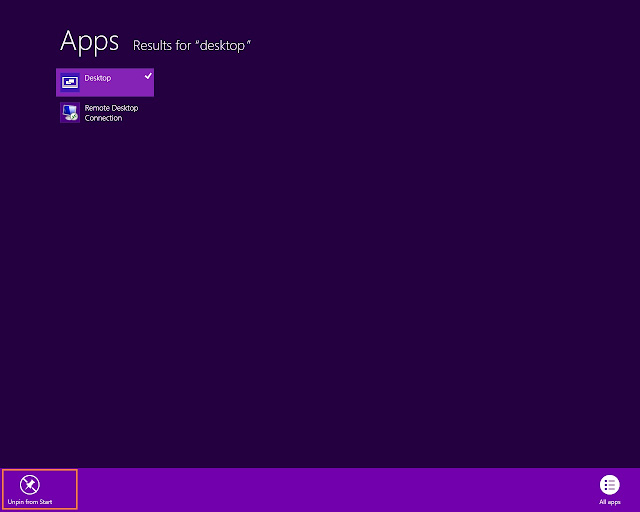
No comments:
Post a Comment